|
Snes9x
|
Guide by Gent
Views: 118039
Date: Thursday, September 01 - 2005
Using
Using & Configuration

(Overview of Program)
Getting Started
Launch Snes9x from the Windows Start menu if you used the package install method; alternatively use Windows explorer to locate the directory where you un-zipped the snes9xw.exe, fmod.dll and snes9xw.dll files and double-click on the snes9xw.exe executable. You could create a shortcut to Snes9x and drag that icon out onto your desktop.
Loading Games

Use the Open option from the File menu to open the ROM load dialog. The dialog allows you to browse your computer to locate the directory where you have stored your SNES games, Double-click on a ROM image name or single-click and then press Load to load and start the game. Note:XP Users will find that on loading a Rom it will have ago at you about not having a Disc in those Drives,you will have to click twice per drive error to get into Game Play. Yes It's a damn Pain! and so I understand the Authors Can't do a thing aboutthis particular Issue.SNES ROM images come in lots of different formats, depending on the copier device that was originally used to create the image amongst other things. Sometimes Snes9x has trouble auto-detecting the exact ROM format. Try playingaround with the values of the combo boxes in the ROM load dialog if the game doesn't appear to work after its been loaded. In particular, games that use the Super FX RISC processor seem to be mostly in an odd interleaved format that Snes9x has trouble auto-detecting; try selecting 'Interleave mode 2' from the load ROM dialog if you have a Super FX game that isn't working.
SNES Joypad Emulation

On a real SNES, players controlled games using an 8-button digital joy-pad; on Snes9x you can use your computer's keyboard (the default) or any joystick or controller device supported by Window's DirectInput. The default key mapping for joy-pad 1 is:
'up arrow' Up direction
'down arrow' Down direction
'left arrow' Left direction
'right arrow' Right direction
'a' TL button
'z' TR button
's' X button
'x' Y button
'd' A button
'c' B button
'return' Start button
'space' Select button
To see an example of setting the joypad up go to Help and Controller on the top navigation menu.
Additional Keyboard Controls
While the emulator is running:
'Escape' Show/hide the menu-bar.
'Pause' Pause the emulator
Alt+'Return' Toggle between full-screen and windowed mode.
'`' Superscope turbo button.
'~' Superscope pause button.
'Tab' Turbo mode (fast forward) - for skipping long intros.
'0' Toggle H-DMA emulation on/off.
'1' Toggle background 1 on/off.
'2' Toggle background 2 on/off.
'3' Toggle background 3 on/off.
'4' Toggle background 4 on/off.
'5' Toggle sprites (sprites) on/off
'6' Toggle swapping of joy-pad one and two around
'7' Rotate between Multi-player 5, mouse on port 1,
mouse on port 2 and SuperScope emulation.
'8' Toggle background layer priorities for backgrounds
involved in sub-screen addition/subtraction.
'9' Toggle transparency effects on and off - only if
16-bit or higher screen mode selected.
Shift+'9' Toogle mode 7 bi-linear filtering on and off.
'Backspace' Toggle emulation of graphics window effects on/off.
Shift+'F1-F9 ' Save a freeze game file.
'F1-F9' Load a freeze game file, restoring a game to an exact position.
Ctrl+'F4' -> 'F11' Toggle sound channels on/off.
Ctrl+'F12' Turn on all sound channels.
Shift+'+' Increase emulated frame time by 1ms - slowing down
the game. (auto-frame skip only)
Shift+'-' Decrease emulated frame time by 1ms - speeding up the
game. (auto-frame skip only)
'+' Increase frame rendering skip rate, making the screen
updates more jerky but speeding up the game.
'-' Decrease frame rendering skip rate, making the game
update more smoothly, but potentially slowing down the
game. Repeatedly pressing the key will eventually
switch to auto-frame skip rate where the rate is
dynamically adjusted to keep a constant game play speed.
Several of the menu items also have keyboard accelerators; browse the menus to see what they are.
Game Saving

Many SNES games could take a very long time to complete from start to finish so they allowed your progressed to be saved into RAM fitted inside the game pack; the RAM contents were backed up by a battery when the SNES was switched off or the game removed. Snes9x simulates this by saving the contents of the emulated battery-backed RAM into a file when you load a new game or exit Snes9x. Thefile is then automatically re-loaded the next time you play the game. Snes9x also provides freeze-files; these are files that saves a game's position at any point in the game, not just at predefined places chosen by the game's designers - ideal for saving your game just before a tricky bit! Snes9x provides 9 save slots; during a game, press Shift + F1 to F9 to save a game, and just F1 to F9 to load it again later. Freeze game files and Save-RAM (S-RAM) save files are normally written to and read from the folder where the ROM image was located, but sometimes this is not desirable or possible, especially if its a CD-ROM, which is of course read-only! You can change the folder where Snes9X saves and loads S-RAM and freeze-files using the Settings Dialog, available from the Options menu. Snes9x uses its own unique format for freeze-files, as does ZSNES, but Snes9x can also load ZSNES format freeze-files. Just copy the ZSNES freeze files into your save directory and, if the native format Snes9x freeze file doesn't exist .00X where X is a digit, Snes9x will try to load the corresponding ZSNES freeze file instead.zsX where X is a 't'or a digit. When you freeze a game position after loading a ZSNES formatfreeze file, Snes9x will save it in native Snes9x format.
Netplay Support

This support should currently be considered beta. Netplay support allows up to five players to sit in front of different computers and simultaneously play the same game, or just watch someone else play a game. All the computers have to be connected to a network that allows TCP/IP traffic to flow between them; this includes a local Ethernet-style network, a modem connection to another machine, a Windows direct-cable connection, or, if you're lucky and have short ping times, the Internet. Its currently easier if you use Snes9x in windowed mode while using Netplay, mainly because Netplay currently displays status information in the window's title bar, and it might be necessary to setup a separate chat application so you can talk to the other players when deciding what game to play next. For an example of use go to Help and Netplay on the top navigation menu.
One machine has to act as a server which other players (client sessions) connect to. The 'master' player, player 1, uses the server machine; the master decides what game to play. The server machine should be selected to be thefastest machine on the fastest connection in the group taking part due to theextra functions it has to perform. Load up a game, then select the 'Act as server' option from the Netplay menu to become a Netplay server; the 'network', in whatever form it takes, will need to be initialised, if necessary, before you do this. Then just wait for other players to connect... Clients connect to the server using the 'Connect to server...' dialog, again available from the Netplay menu. Type in the IP address or host name of the machine running the Snes9x server session and press OK. The first remote client to connect will become player 2, and so on. Start Menu->Run->winipcfg will tell you your current IP address, but note that most dial-up ISPs will allocate you a new IP address each time you dial in. If the server has the 'Send ROM Image to Client' option checked, it will send the client a copy of the game it is currently playing; don't enable this option when using a slow network - sending 4Mbytes+ to several clients will takes ages when using a modem! If the option is not checked the server will request the client loads up the correct game first before joining the game.
Once the client has got a copy of the game the server is playing, the server will then either send it S-RAM data and reset all players' games if the 'Sync Using Reset Game' option is checked, or send it a freeze file to get the new client in sync with the other player's progress in a game. If the master player loads a different game, the server will either automatically send remote clients a copy, or request that they load the game. If the master player loads a freeze file, the server will automatically send that to remote clients as well. Client sessions must be able to keep up with the server at all times - if they can't, either because the machine is just too slow, or its busy, the games will get out of sync and it will be impossible to successfully play a multi-player game... To make sure this doesn't happen, don't move the Snes9x window unnecessarily and don't use Ctlt+Alt+Del to display the task manager while playing. Also stop any unnecessary applications and as many background tasks as possible. Even something as simple as a text editor might periodically write unsaved data to the disk, stealing CPU time away from Snes9x causing it to skip a frame or delay a sound effect; not a problem for most games, but the Bomberman series sync the game to sound samples finishing. Turning off 'Volume envelope height reading' from the Sound Options dialog might help with this problem.
Cheat Support

Use the Cheat Code Entry and Editor dialog from the Cheats menu to enter Game Genie or Pro-Action Reply cheat codes. Cheat codes allow you to, surprisingly, cheat at games; they might give you more lives, infinite health, enable special powers normally only activated when a special item is found, etc. Go to Help on the top navigation menu for all Cheat related examples.
Return To The Top
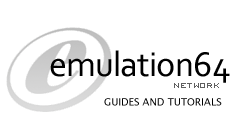
| Designed by Gent | for the Emulation64 Network|
|
|
| | |
|
 |
File Releases
No Description in database.
No Description in database.
No Description in database.
No Description in database.
No Description in database.
|
 |
 |
Latest Forum Posts
Last Reply: NES_player4LIFE
Replies: 1
Last Reply: Robbbert
Replies: 0
Last Reply: spotanjo3
Replies: 0
Last Reply: spotanjo3
Replies: 1
Last Reply: spotanjo3
Replies: 0
|  |
 |
Latest Reviews
Created by WhiteX
Created by WhiteX
Created by WhiteX
Created by WhiteX
Created by WhiteX
|  |
 |
Support Guides
Created by Martin
Created by Martin
Created by WhiteX
Created by Dark Watcher
Created by Dark Watcher
|  |
 |
Our Affiliates
|  |
|

